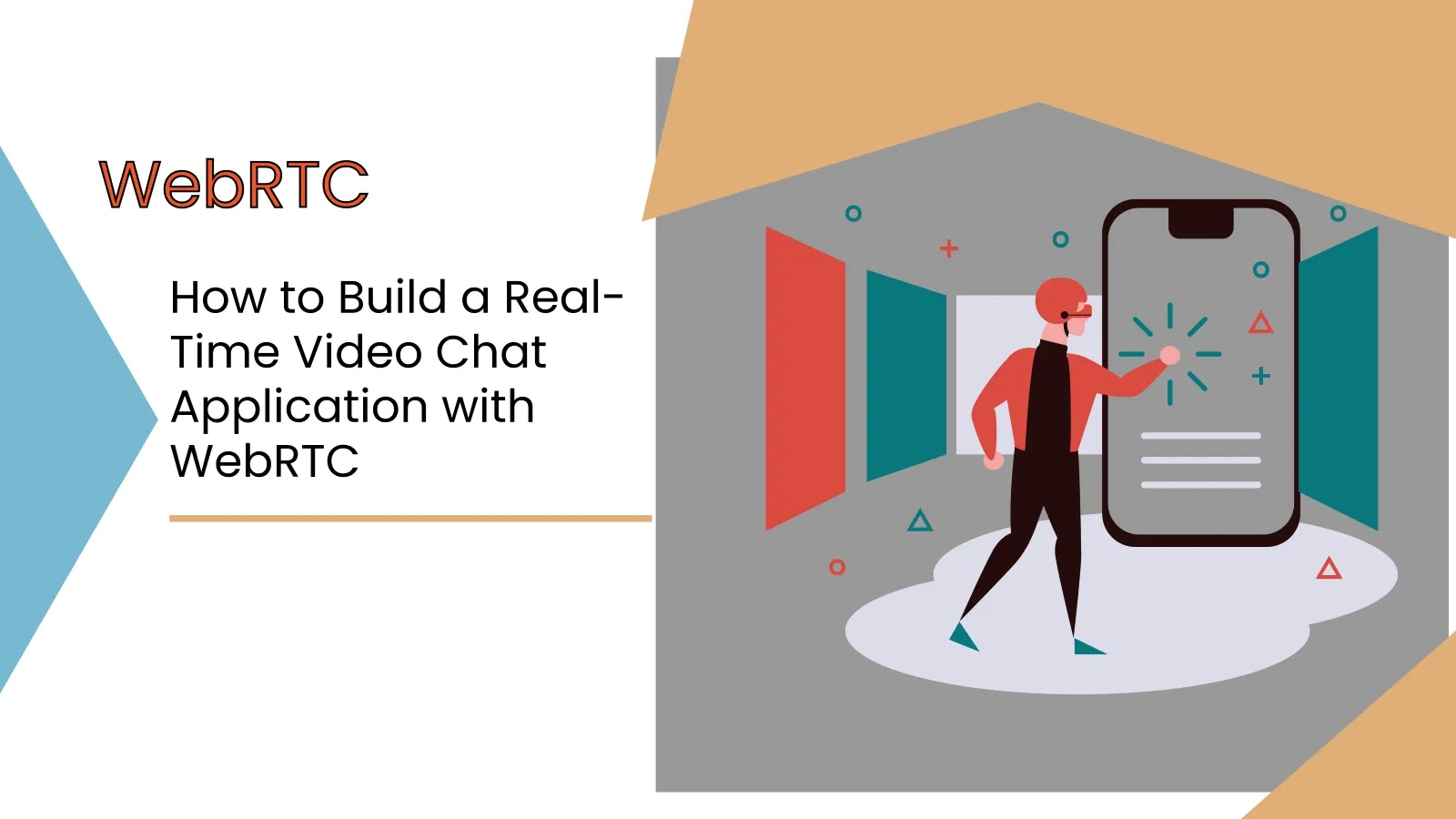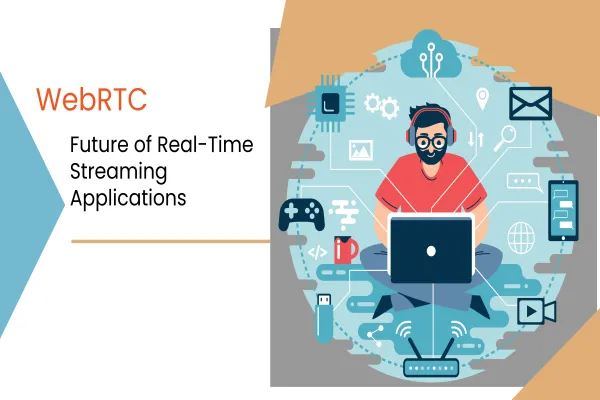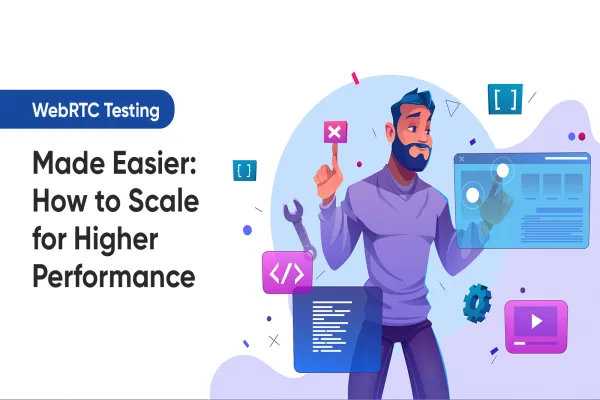WebRTC (Web Real-Time Communication) is an open-source technology that enables real-time communication between browsers or devices. It provides a set of APIs for establishing peer-to-peer audio, video, and data channels between web browsers. In this tutorial, we'll learn how to build a real-time video chat application using WebRTC and JavaScript.
Prerequisites
Before we begin, you need to have a basic understanding of HTML, CSS, and JavaScript. You also need to have a recent version of a modern web browser like Google Chrome, Mozilla Firefox, or Safari that supports WebRTC.
We'll be using the getUserMedia API to access the user's webcam and microphone, and the RTCPeerConnection API to establish a peer-to-peer connection between two clients.
Setting up the HTML and CSS
Let's start by creating a basic HTML structure for our video chat application. We'll have two video elements, one for the local video stream and one for the remote video stream, and two buttons for initiating and ending the call.
We've defined two video elements with IDs local-video and remote-video, which will be used to display the local and remote video streams. We've also added two buttons with IDs call-btn and hangup-btn for initiating and ending the call. Finally, we've added a <script> tag to include the JavaScript code for our application.
We've also added some basic CSS to set the width and height of the video elements to 100% and 300 pixels, respectively, and to set the object-fit property to "cover" to make the video fill the entire element.
Setting up the JavaScript
Now, let's create the app.js file and include it in the HTML using a <script> tag. We'll start by defining some variables for the local and remote video elements, the local and remote video streams, and the RTCPeerConnection object.
We've defined a variable localVideo to reference the local video element using its ID.
We've also defined three other variables localStream, remoteStream, and peerConnection to hold references to the local video stream, the remote video stream, and the RTCPeerConnection object, respectively.
Next, we'll define some event listeners for the call and hangup buttons.
We've defined two variables callBtn and hangupBtn to reference the call and hangup buttons using their IDs. We've also attached event listeners to both call and hangup.
Now let's define the call function, which will be called when the user clicks the "Call" button. This function will initiate the call by creating an RTCPeerConnection object, getting the local stream, and adding tracks to the connection.
In this function, we've created a new RTCPeerConnection object and added tracks to the connection using the addTrack method. We've also set up an event listener for the track event, which will be called when a remote track is added to the connection. In this listener, we've set the srcObject property of the remote video element to the stream from the track event and stored it in the remoteStream variable.
We've then created an offer using the createOffer method of the RTCPeerConnection object and set it as the local description using the setLocalDescription method. At this point, we need to send the offer to the other client using a signaling server. The signaling server is responsible for exchanging SDP messages between the two clients to establish the peer-to-peer connection. However, we won't cover the signaling server in this tutorial.
Finally, let's define the hangup function, which will be called when the user clicks the "Hang Up" button. This function will end the call by closing the RTCPeerConnection object and stopping the local and remote video streams.
In this function, we've closed the RTCPeerConnection object using the close method and set it to null. We've also stopped all the tracks in the local stream using the stop method, set the srcObject property of the local and remote video elements to null, and set the localStream and remoteStream variables to null.
Conclusion
That's it! We've built a simple real-time video chat application using WebRTC and JavaScript. Of course, this is just the beginning, and there's a lot more you can do with WebRTC, such as adding text chat, screen sharing, and recording capabilities. But we hope this tutorial has given you a good foundation for building real-time applications using WebRTC.
You can find the complete code for this tutorial on our GitHub repository. Happy coding!
Upgrade Now: Boost Business with Real-Time Video Chat using WebRTC!