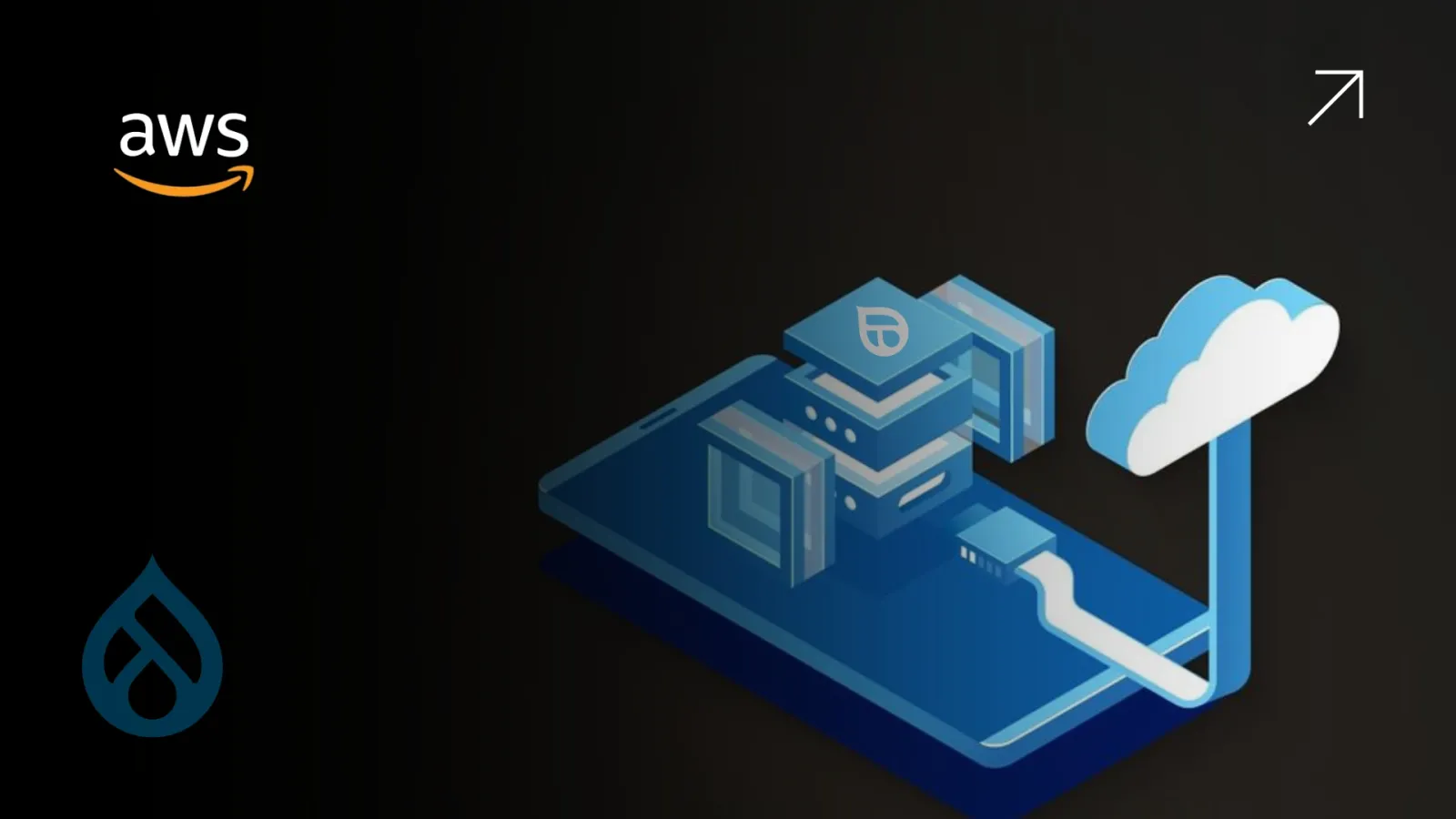If you have a Drupal + AWS setup, chances are your monthly cloud bill is higher than it should be. The flexibility and power of AWS are unmatched, but without careful planning, costs quickly spiral. When you combine the complexity of Drupal with AWS’s vast infrastructure options, overspending becomes almost inevitable.
This isn’t about switching platforms or rewriting code. It’s about refining how you use Drupal + AWS to get more performance for half the spend.
Let’s walk through a proven, step-by-step blueprint that has helped dozens of teams optimize their Drupal + AWS architecture and cut their cloud bills by as much as 50%.
Step 1: Audit What You’re Actually Using
Start with visibility. You can’t reduce what you don’t measure.
Log into the AWS Cost Explorer and review your current spend by service, region, and tag. Most Drupal + AWS environments reveal unexpected patterns like, idle EC2 instances, oversized RDS databases, and forgotten volumes.
Tag resources by environment (production, staging, dev) so you can track usage cleanly. Most cost inefficiencies hide in plain sight, and tagging helps you isolate them fast.
Step 2: Right-Size EC2 Instances
One of the biggest savings opportunities in any Drupal + AWS setup is compute.
Most sites run comfortably on t3 or t4g instances. But developers often choose m5 or c5 instances just to “be safe.” These are powerful and expensive choices that rarely match the actual load requirements of a typical Drupal site.
Use CloudWatch to analyze average CPU and memory usage over the past 30 days. If your instance rarely goes above 30% utilization, you’re overpaying. Scale down; and don’t be afraid to test smaller instances.
Step 3: Turn on Auto Scaling
Traffic fluctuates. Your infrastructure should too.
In many Drupal + AWS setups, servers are always on, regardless of whether there’s 10 visitors or 10,000. Auto Scaling lets you match capacity to real demand. When traffic spikes, more instances come online. When it drops, they shut down automatically.
Combine Auto Scaling Groups with an Application Load Balancer and you get performance and savings without sacrificing uptime.
Step 4: Migrate Static Assets to S3 + CloudFront
Drupal sites often serve large numbers of images, PDFs, and other static files. Serving them directly from EC2 uses compute cycles and inflates your bandwidth charges.
The smarter way? Store static files in Amazon S3 and serve them through CloudFront.
This not only reduces your EC2 load but also speeds up delivery across global regions. Most Drupal + AWS teams see an immediate performance boost and a drop in server costs after this change.
Step 5: Optimize Your Database Layer
The database is the heartbeat of any Drupal site. On AWS, this is usually RDS.
But again, overprovisioning is common. You may have chosen a db.m5.large when your workload only needs a db.t3.medium. Or maybe your backups are piling up, occupying expensive storage.
Use RDS Performance Insights to monitor query load and storage. Consider Aurora Serverless if your traffic patterns are spiky. It automatically adjusts capacity and pauses during inactivity, perfect for lower-traffic periods.
In almost every Drupal + AWS audit we’ve done, database tuning reveals easy wins.
Step 6: Caching = Instant Cost Control
If your Drupal site is rendering every page dynamically, you're wasting server cycles.
A robust caching strategy can cut infrastructure costs in half by offloading repetitive tasks. Redis or Memcached handle object caching. Varnish or CloudFront handle page and file caching. Together, they ensure Drupal only does the heavy lifting when it has to.
In a well-optimized Drupal + AWS setup, caching is the default; not an afterthought.
Step 7: Clean Up Logs and Backups
Log data and backup snapshots are silent budget killers.
In a typical Drupal + AWS environment, CloudWatch logs keep collecting indefinitely. RDS takes daily backups that no one deletes. Old EBS volumes sit unused.
Set automated retention policies. Move older backups to S3 Glacier or delete them altogether. Don’t pay premium storage rates for data you’ll never use again.
Step 8: Automate Dev and Staging Shutdowns
Your staging and development environments don’t need to run all night or over weekends. Yet they often do, burning through resources that serve no users.
Use Lambda functions or automation tools to shut down non-production environments outside working hours. Even cutting runtime by 12 hours a day reduces cost by 50% in that layer.
This is one of the fastest wins in any Drupal + AWS cost-saving blueprint.
Step 9: Set Budgets and Monitor in Real Time
Don’t wait for your monthly AWS invoice to realize something went wrong.
Use AWS Budgets to set alerts for each environment. Monitor trends in Cost Explorer weekly. Small issues, like a new module logging too aggressively or a misconfigured script, can cost hundreds if left unchecked.
The most efficient Drupal + AWS teams treat cost visibility as a daily task; not a quarterly surprise.
Final Step: Get a Professional Cost Audit
Even with this blueprint, it’s easy to miss opportunities. Cost optimization isn’t just about technical setup; it’s about aligning architecture with your real business needs.
Our Drupal + AWS Cost Audit helps organizations like yours identify waste, right-size resources, and restructure intelligently. Most clients recoup their audit investment in the first month.
If you’re serious about cutting your cloud bill by half, this is your next best step.
Final Word
Drupal + AWS is a powerful combination when used right. But power without precision leads to overspend.
You don’t need to downscale performance. You need to scale smart. With the right strategy, tools, and a sharp eye on what matters, you can cut your bill dramatically without sacrificing speed, uptime, or flexibility.
Ready to take control of your cloud costs? Let’s blueprint your savings and make Drupal + AWS work for your budget, not against it.