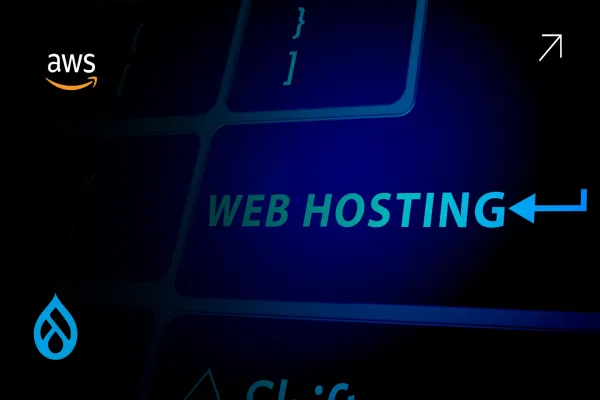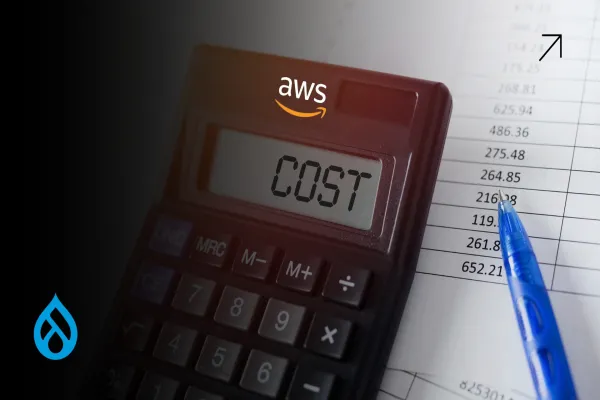Why Auto-Scaling Matters in a Drupal on AWS Setup
If you’re running Drupal on AWS, you’re probably paying more than you should; especially during traffic spikes or idle hours. Most Drupal websites hosted on AWS are either over-provisioned to handle peak load or under-prepared for traffic surges. In both cases, you're either burning money or losing users.
Auto-scaling fixes this. It lets you add or remove server resources automatically, based on actual demand. For a Drupal site on AWS, that means your infrastructure scales up when users flood in and shrinks back down when they’re gone. No manual work. No overpaying. Just a responsive system that matches real-world usage.
How Auto-Scaling Works for Drupal on AWS
In a basic Drupal on AWS setup, you usually have EC2 instances running your application, RDS handling your database, and S3 for file storage. Without auto-scaling, your EC2 instances run at full capacity even when traffic is low. That’s where the real waste happens.
When you enable auto-scaling, you create a launch template with a base instance configuration. This configuration includes the AMI with your Drupal code, server settings, and startup scripts. Then you set up an auto-scaling group tied to CloudWatch alarms. These alarms monitor metrics like CPU usage and network traffic. When your traffic hits a threshold, AWS adds more instances. When it drops, it scales them back down.
This kind of elasticity works really well for stateless Drupal setups, where your sessions and uploads are offloaded to managed services like RDS and S3. You don’t have to worry about session stickiness or local file storage slowing you down.
Setting Up Auto-Scaling for Drupal on AWS Step-by-Step
- Start by baking your Drupal codebase into a custom AMI. This should include PHP, Nginx or Apache, any caching layer (like Varnish), and your site code pulled in via Git. Make sure you test the AMI thoroughly.
- Next, create a launch template that uses this AMI. Define the instance type, key pair, security groups, and IAM roles here. If you use environment variables for Drupal settings (like database credentials), make sure these are injected during boot time.
- Then set up an auto-scaling group using this launch template. You’ll define a minimum, maximum, and desired number of instances. Typically, keep one or two minimum for high availability, then scale up based on CPU thresholds.
- CloudWatch is where the logic lives. Set alarms based on CPU utilization. For example, you can trigger scale-out at 70% CPU and scale-in at 30%. This keeps your compute usage aligned with real-world demand, not assumptions.
- Now connect the group to an Elastic Load Balancer. This ensures traffic is distributed evenly. And make sure your Drupal configuration supports reverse proxies and HTTPS termination at the ELB level.
- Finally, test. Simulate traffic spikes and make sure scaling behaves as expected. You want instances to spin up and shut down cleanly without breaking site functionality.
Cutting Costs Without Cutting Corners
Auto-scaling for Drupal on AWS is not just about performance. It’s a cost play. When done right, it saves money without sacrificing reliability.
Most enterprises running Drupal on AWS leave staging and dev environments running 24/7. With auto-scaling, you can automate scaling in these environments too, or even set scheduled scaling so non-prod instances shut down at night.
Another overlooked factor is caching. If your pages are aggressively cached at the CDN and application level, your servers do less work. That means fewer scale-out events, smaller instance sizes, and a leaner bill.
The other lever is spot instances. For background jobs or non-critical workloads, you can mix spot instances into your auto-scaling group. They cost less and are ideal for queues, cron jobs, and temporary compute needs in Drupal.
Auto-scaling also helps you avoid paying for unused capacity during off-peak hours. Instead of running on a fixed setup, your cost dynamically adjusts with traffic.
When Auto-Scaling Alone Isn’t Enough
If your Drupal site has poor performance, auto-scaling can only do so much. You’ll still end up scaling more often and spending more. The real win happens when your application is optimized and your infrastructure scales smartly.
That means auditing your Views, clearing up cron jobs that run too often, and minimizing heavy queries. If you skip this step, your auto-scaling setup becomes a crutch, not a cost-saving tool.
Why This Matters for DevOps and Engineering Teams
If you're in DevOps, your job isn’t just keeping Drupal running. It’s making sure it runs efficiently. Setting up auto-scaling for Drupal on AWS lets you control spend while improving performance.
It also reduces firefighting. When traffic spikes, you’re not manually spinning up instances. When things are quiet, you’re not wasting compute. And when finance asks about cloud costs, you have a solid answer backed by setup and logic—not guesses.
This setup also lays the foundation for more advanced workflows like CI/CD with blue-green deployments or containerized auto-scaling with ECS or EKS. But it all starts with getting auto-scaling right on EC2.
Final Thoughts
Auto-scaling Drupal on AWS is the most direct way to cut cloud costs without hurting performance. If you’re running fixed EC2s or haven’t revisited your setup in over a year, you’re probably overspending.
At Valuebound, we specialize in optimizing Drupal workloads specifically for AWS. If you're ready to stop guessing and start scaling smart, we can help.