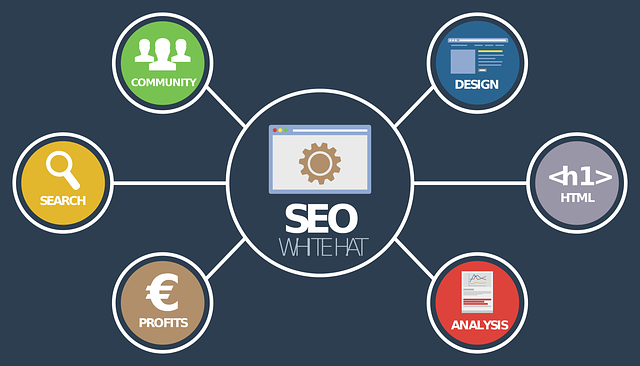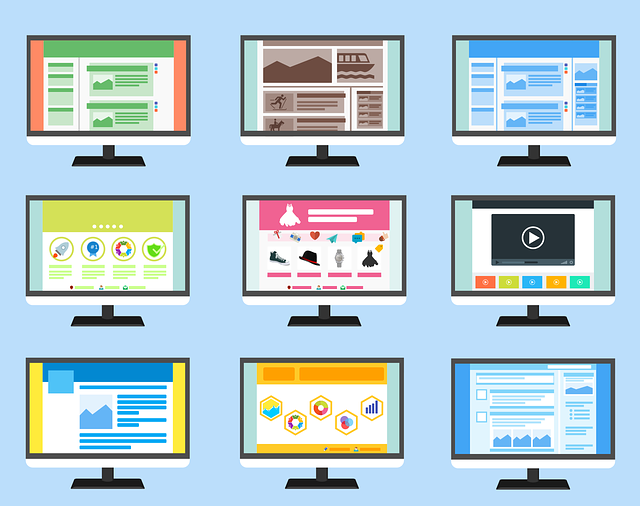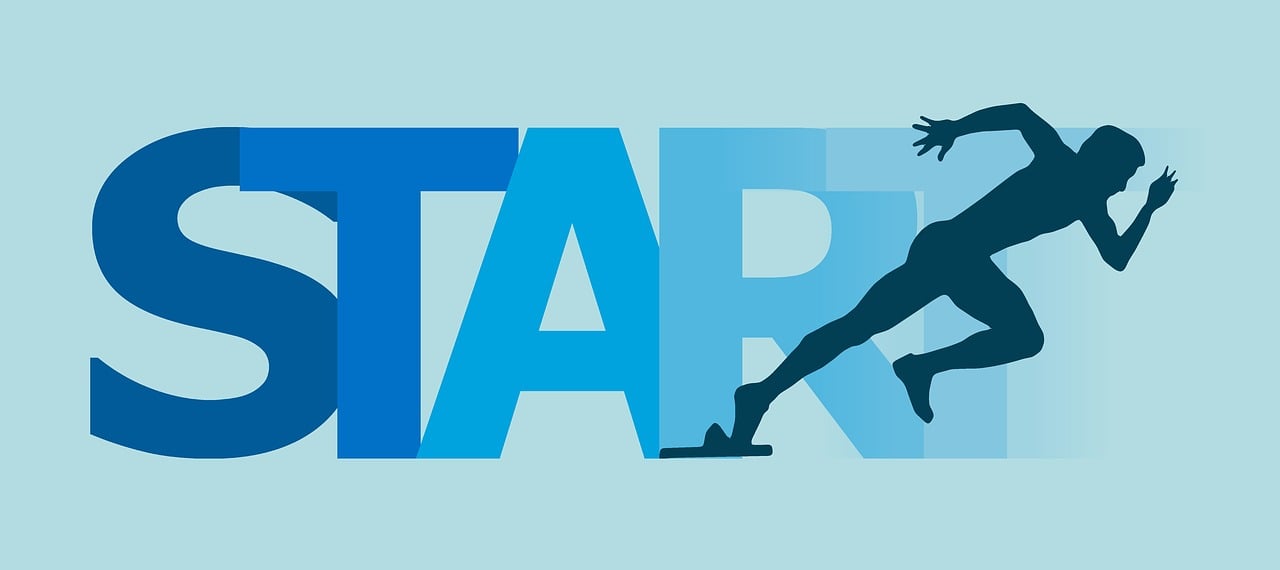Tailored Excellence: Customizing Drupal 10 for Your Needs
In the dynamic landscape of content management systems, Drupal 10 emerges as a powerhouse, offering unparalleled flexibility and scalability. One of its standout features lies in its ability to be tailored to meet the unique needs of diverse users. This article explores the vast realm of customization within Drupal 10, showcasing how it can be molded to align seamlessly with your distinctive requirements.
Unveiling the Versatility of Drupal 10
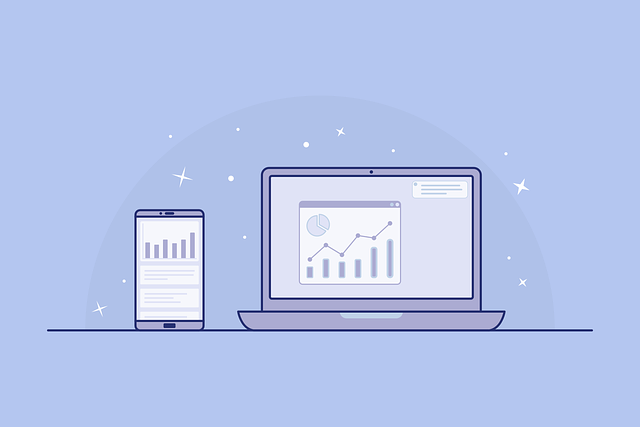
Before delving into the customization aspects, let's unravel the inherent versatility of Drupal 10. Renowned for its modular architecture, Drupal 10 provides a solid foundation for websites ranging from small-scale blogs to enterprise-level applications. Its adaptability makes it a favorite among developers and businesses seeking a robust and flexible content management solution.
Harnessing the Power of Themes
- A key element in tailoring the visual appeal of your Drupal 10 site is the use of themes.
- Themes dictate the overall look and feel of your website, determining its aesthetics and user experience.
- Choose from a plethora of pre-built themes or create a custom theme to align precisely with your brand identity.
Extending Functionality with Modules
- Beyond appearance, Drupal 10 allows for profound customization of functionality through the integration of modules.
- Modules are add-ons that extend the core capabilities of Drupal, offering a vast array of features.
- Whether you require e-commerce functionality, social media integration, or specialized content types, Drupal 10's modular structure ensures that there's a module for virtually every requirement.
Tailoring Content Types to Your Specifications
One of the defining features of Drupal 10 is its ability to manage various content types efficiently. From articles and blog posts to complex data structures, Drupal 10's content type customization empowers you to tailor content structures to match your specific needs.
Creating Custom Content Types
- Drupal 10 allows you to create custom content types effortlessly.
- This feature is invaluable for businesses with unique content requirements, such as portfolios, case studies, or event listings.
- By defining custom content types, you ensure that your content is organized logically and presented in a way that resonates with your audience.
Fine-Tuning Fields and Display
- The customization journey goes further with the ability to fine-tune individual fields within your content types.
- Tailor each field to capture the specific information that matters most to your audience.
- Additionally, you can customize the way content is displayed using view modes, ensuring that the presentation aligns with your brand aesthetic.
Empowering Users with Access Controls
Drupal 10 takes customization to another level by providing robust access control mechanisms. This feature allows you to define precisely who can view, create, edit, or delete content on your website.
Role-Based Permissions
- Through role-based permissions, you can assign specific roles to users, granting them tailored access levels.
- Whether you have content editors, contributors, or administrators, Drupal 10 ensures that each user has access only to the functionalities necessary for their role.
Content Moderation for Precision Control
- For websites requiring a meticulous content approval process, Drupal 10 offers content moderation.
- Define custom workflows, establish content approval hierarchies, and ensure that only polished, approved content makes its way to the public-facing pages.
SEO-Friendly URLs: Tailoring for Visibility
In the digital realm, visibility is paramount. Drupal 10 facilitates SEO-friendly URLs, allowing you to customize the structure of your website's URLs to enhance search engine visibility.
URL Path Auto Module
- Drupal 10 comes equipped with the URL Path Auto module, enabling the automatic generation of SEO-friendly URLs based on content titles.
- This not only streamlines the URL creation process but also ensures that your URLs are concise, descriptive, and optimized for search engines.
Conclusion: A Tailored Future with Drupal 10
In conclusion, Drupal 10 stands out as a customizable powerhouse, offering a myriad of options to tailor your website to your precise requirements. From themes and modules to content types and access controls, Drupal 10 empowers you to shape your online presence with unparalleled precision. By leveraging these customization features, you not only create a website that meets your current needs but also position yourself for future growth and adaptation. Embrace the versatility of Drupal 10 and embark on a journey of digital customization that reflects the unique essence of your brand.