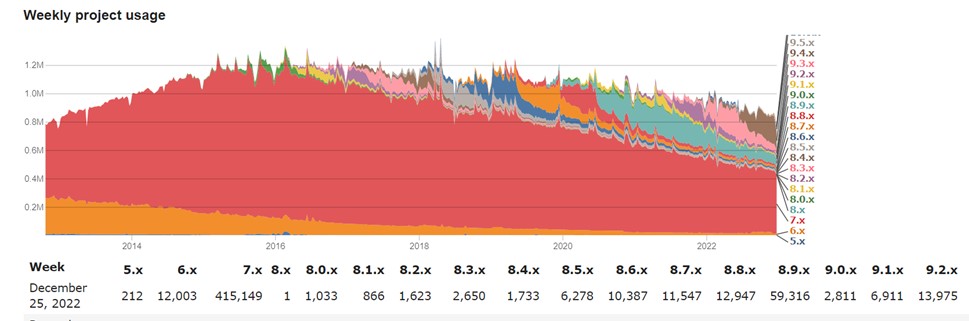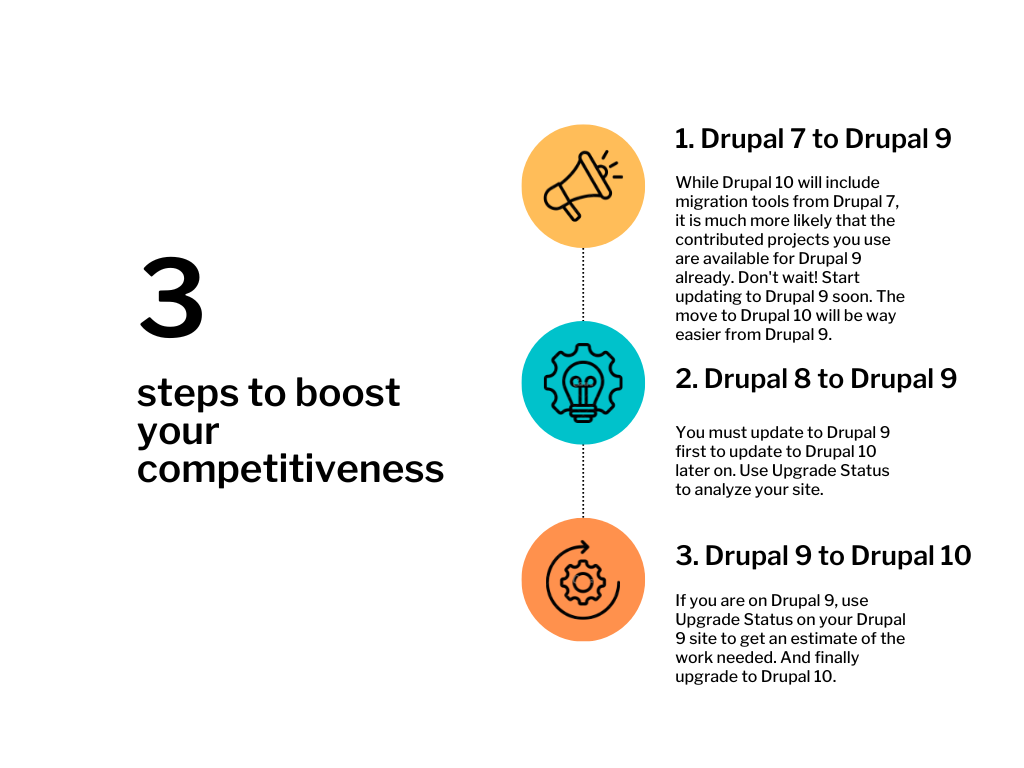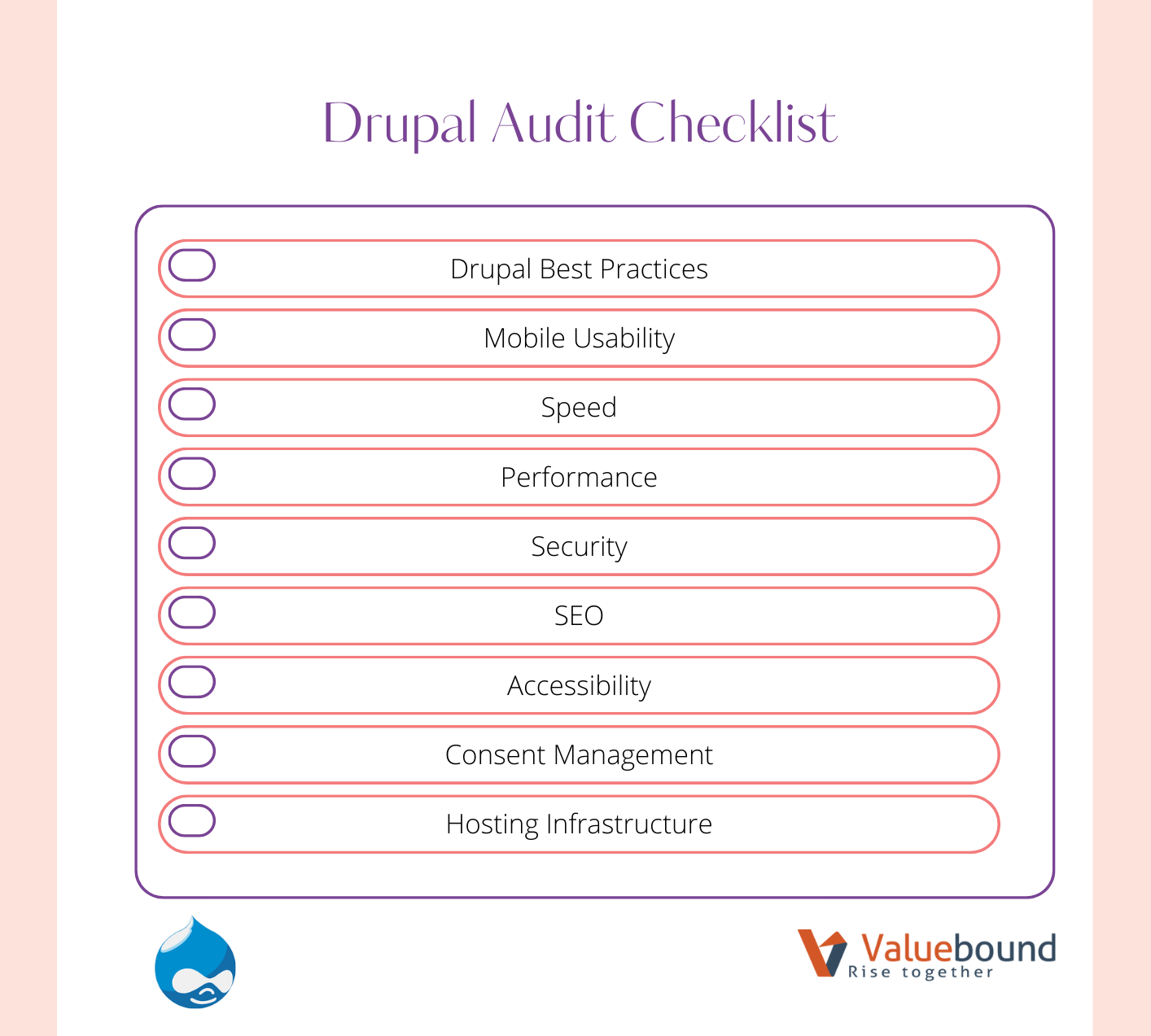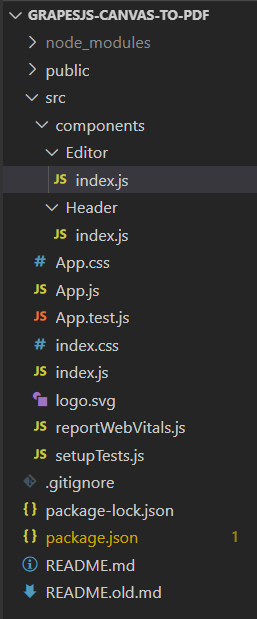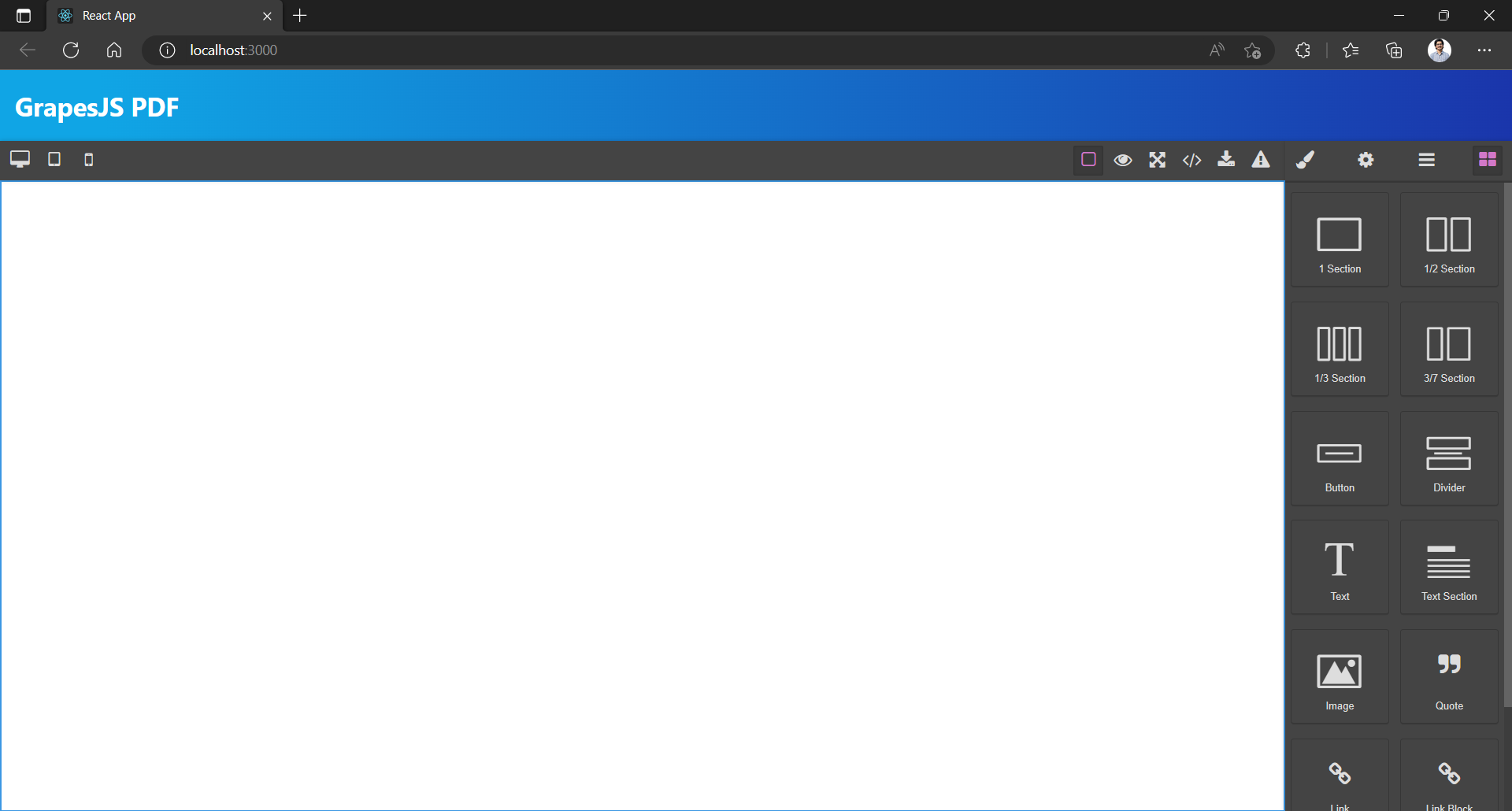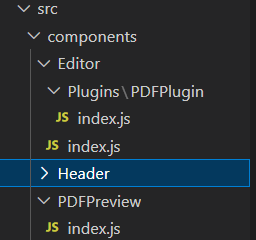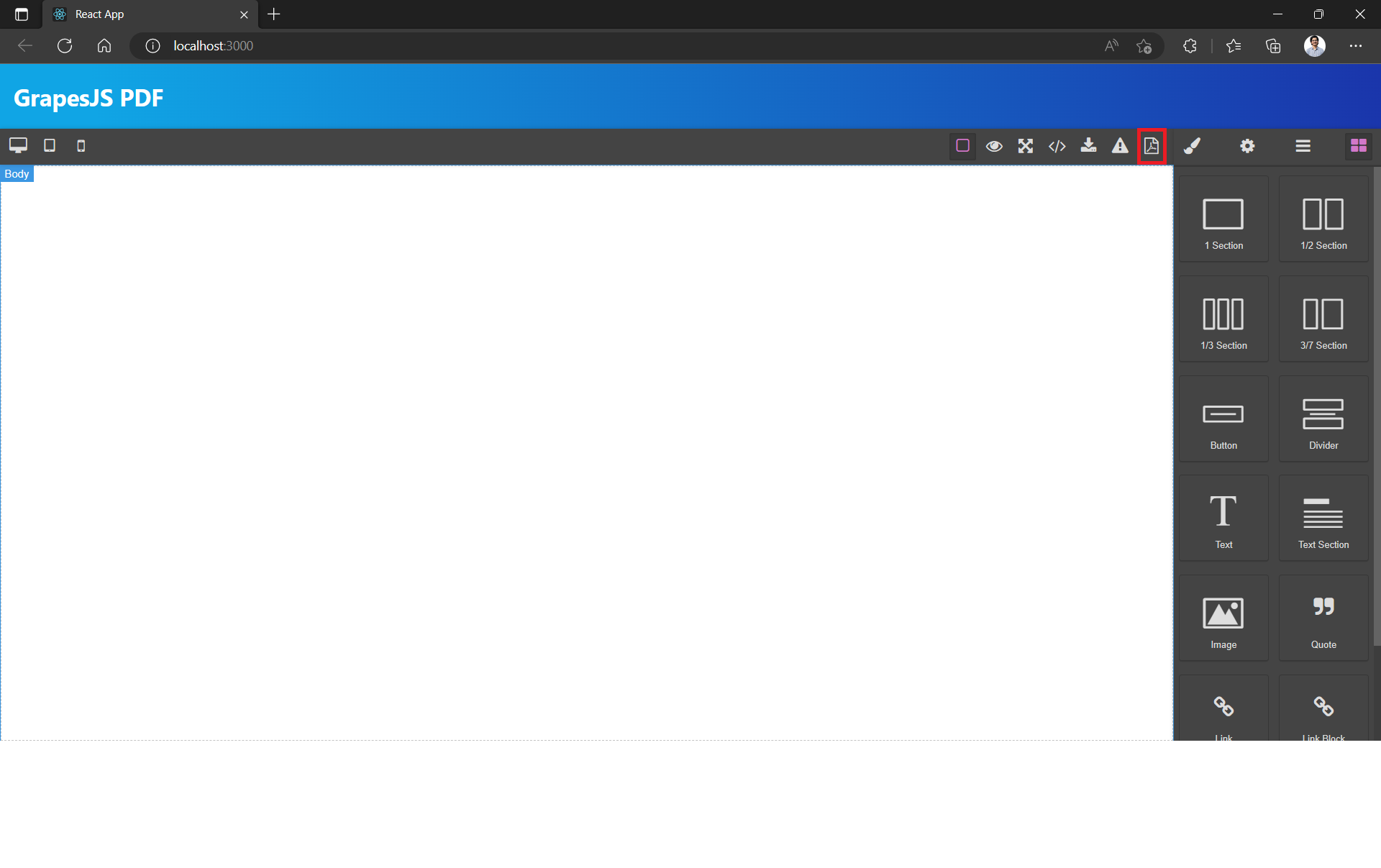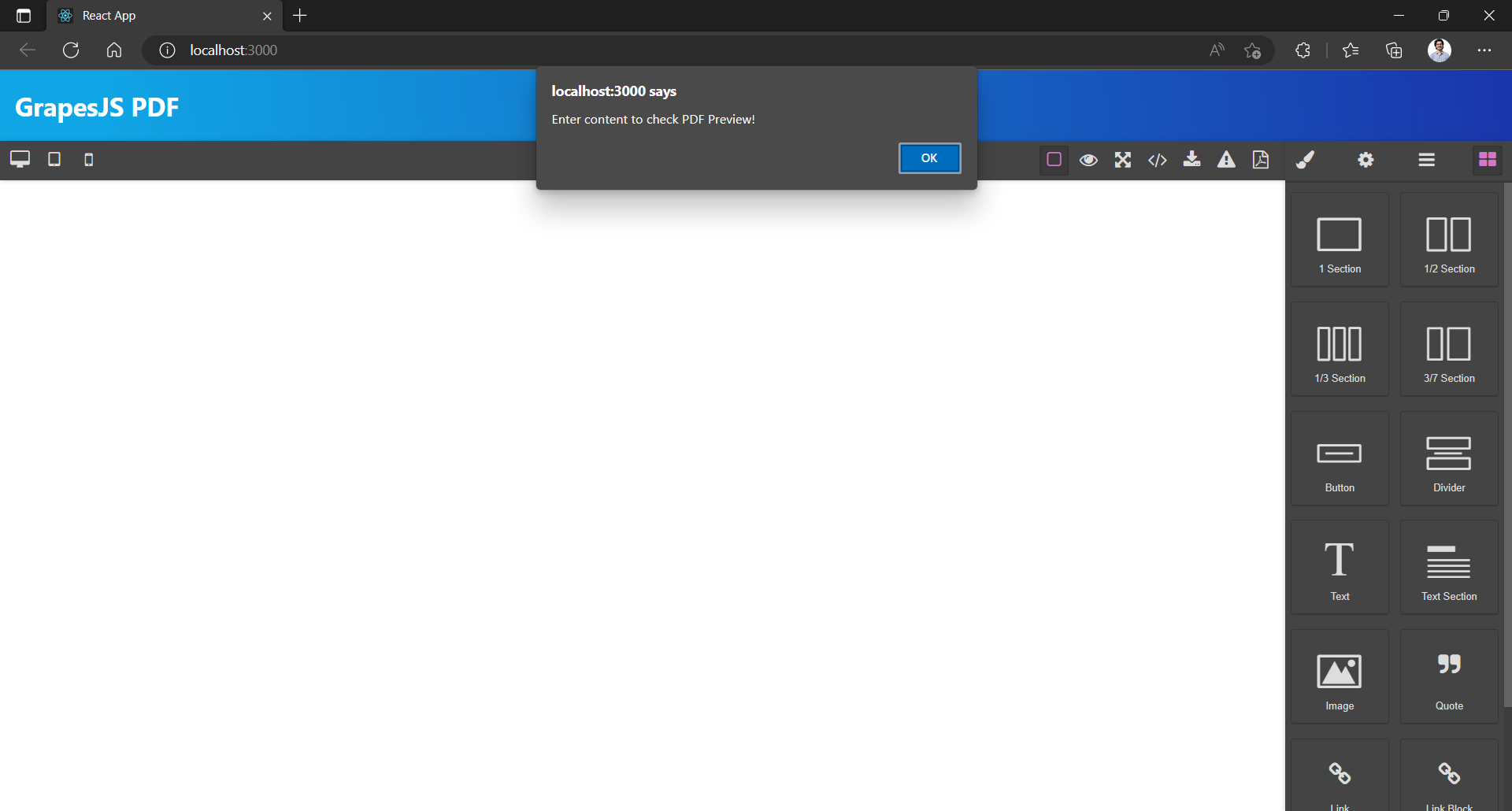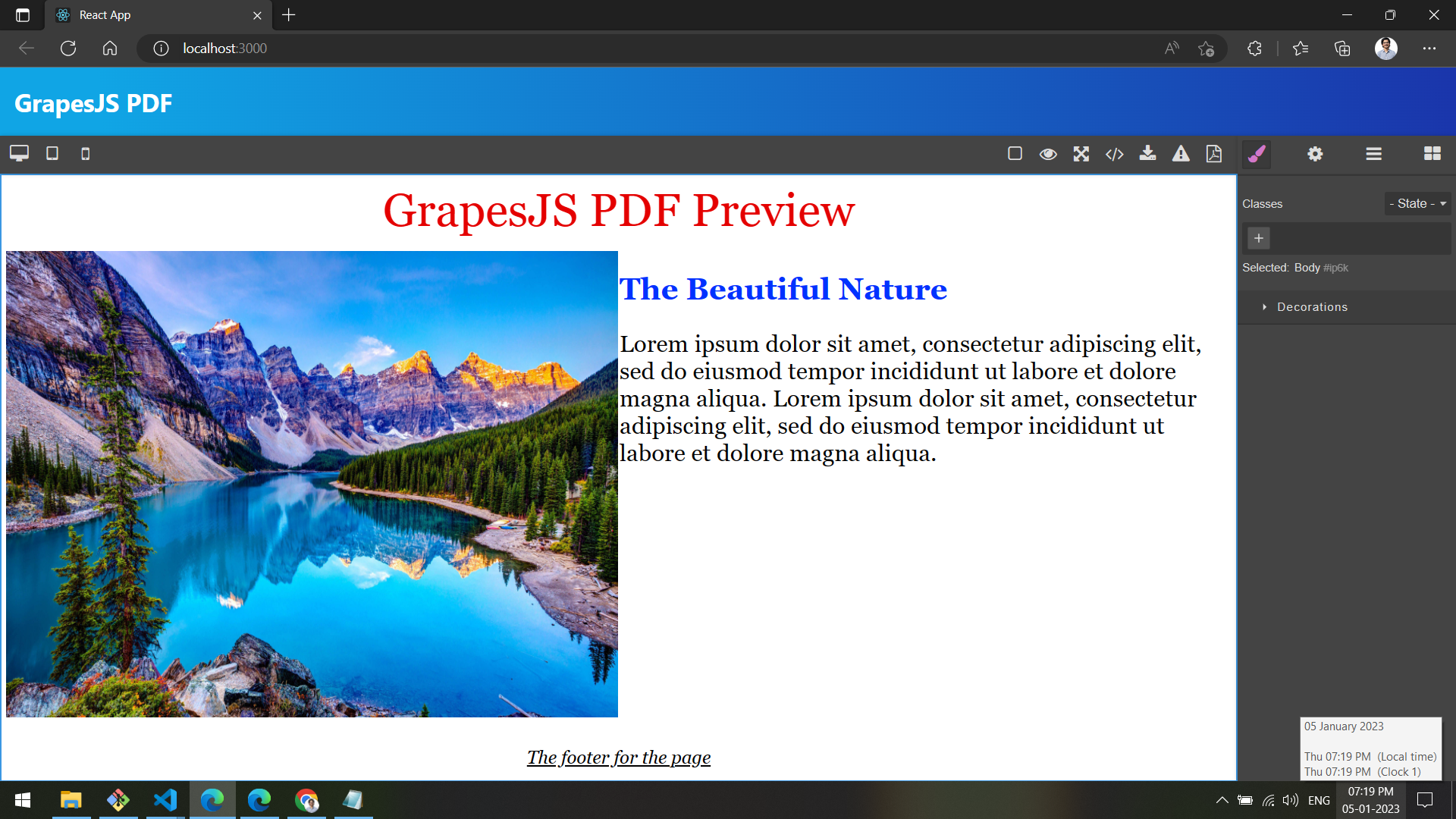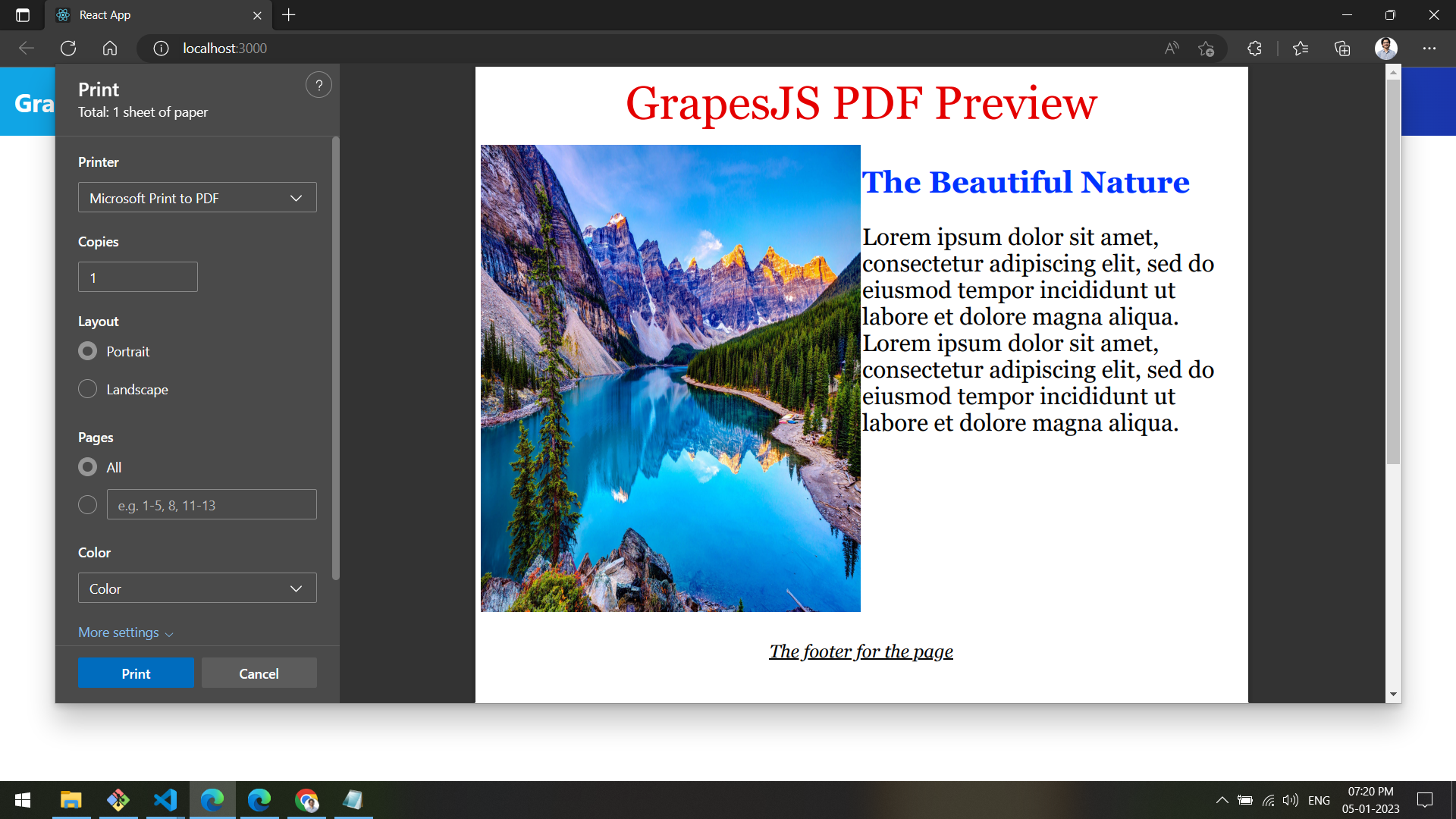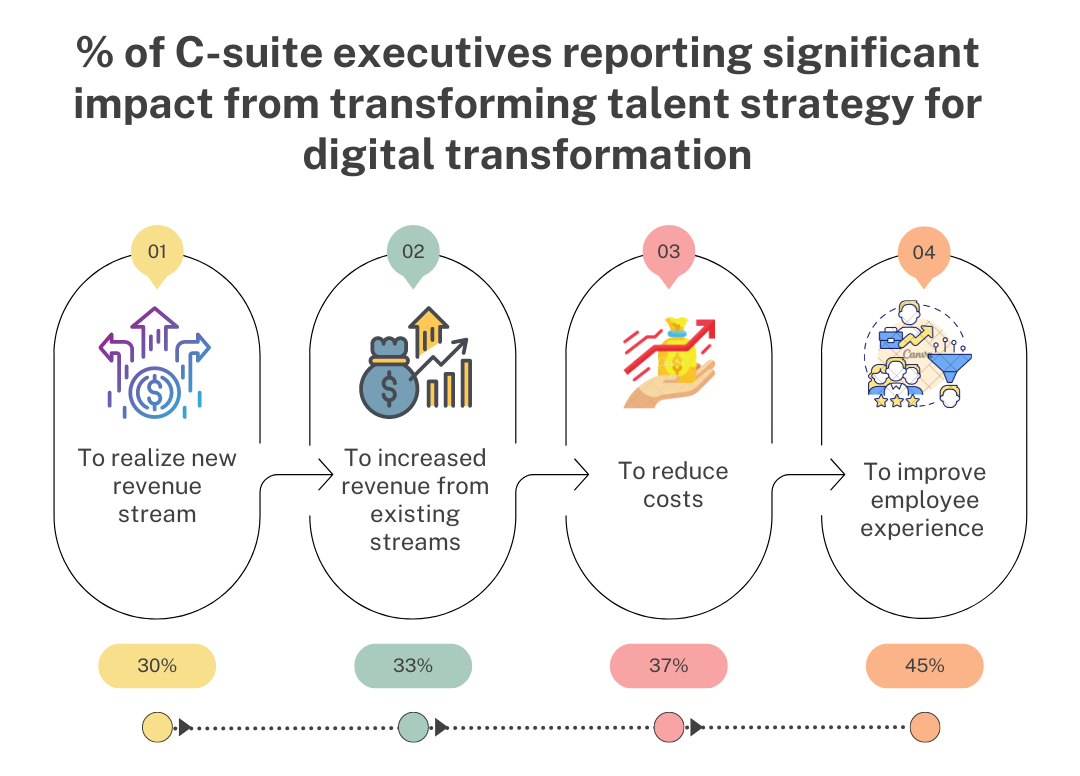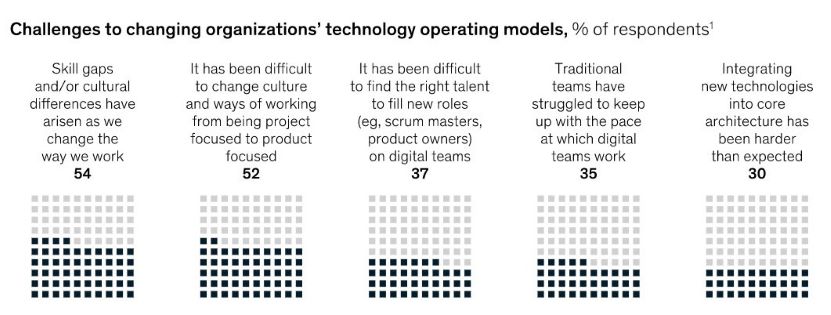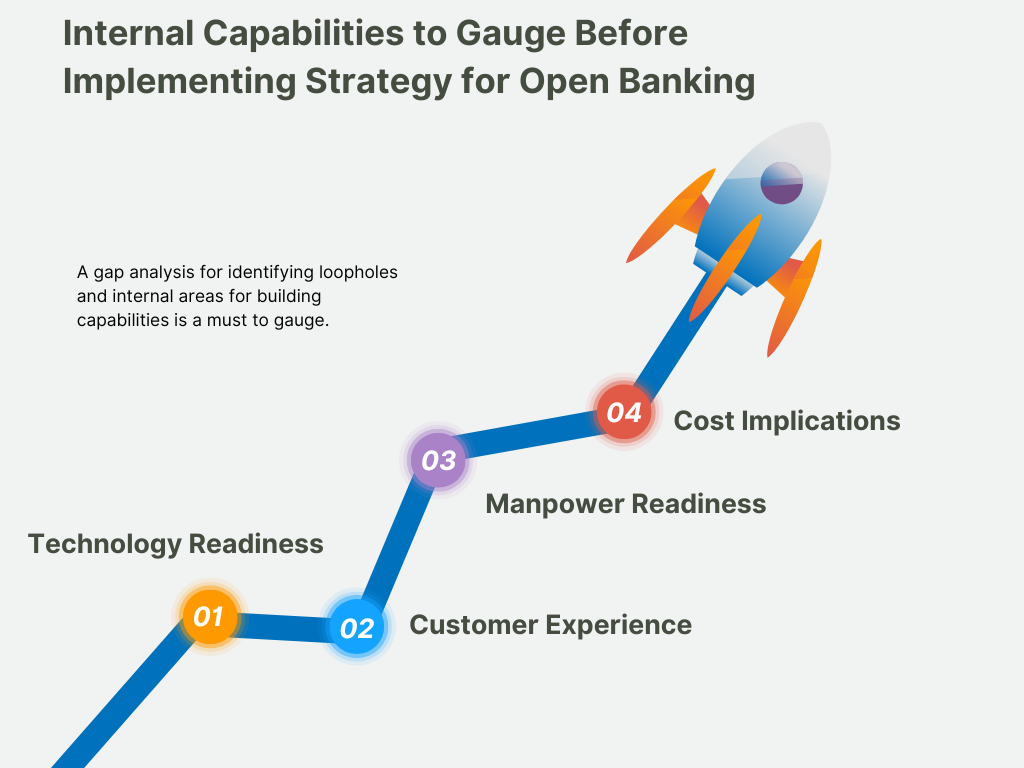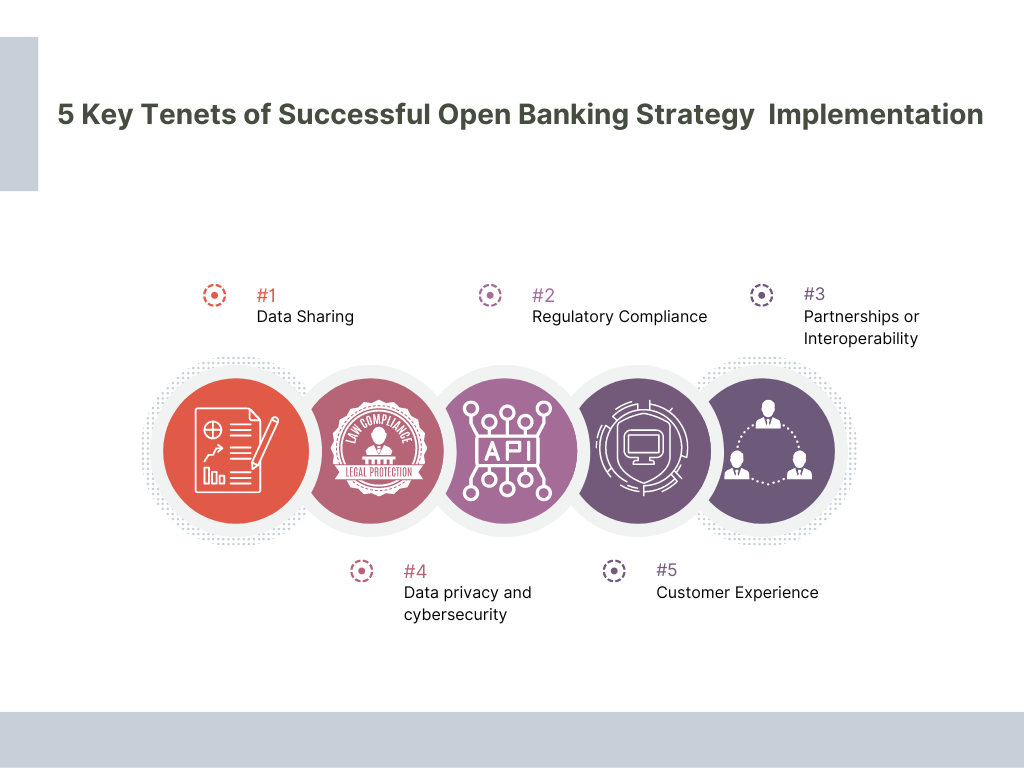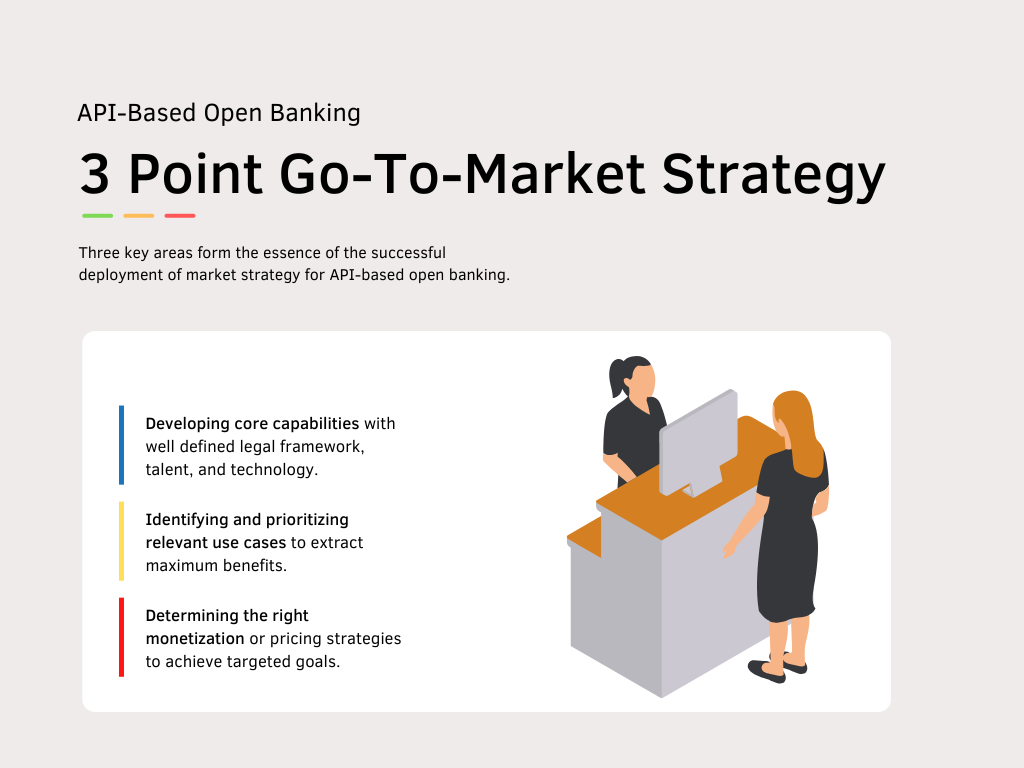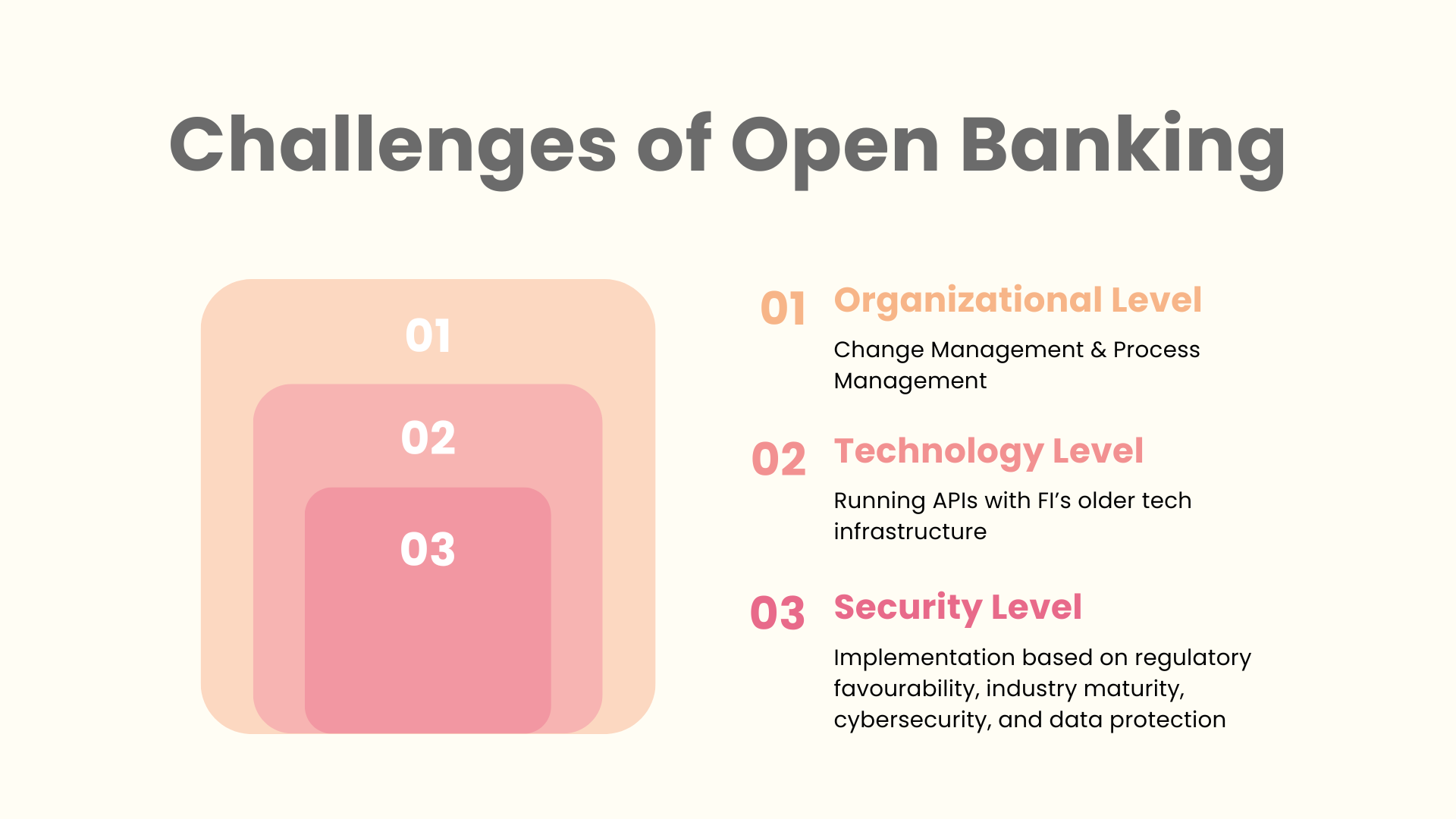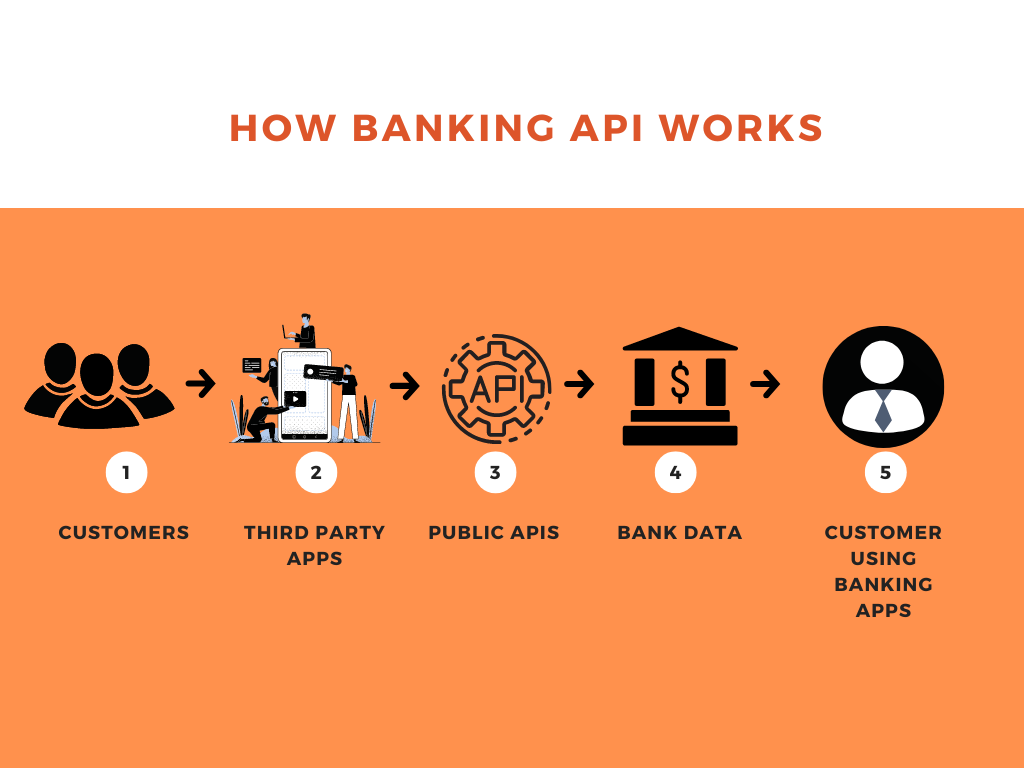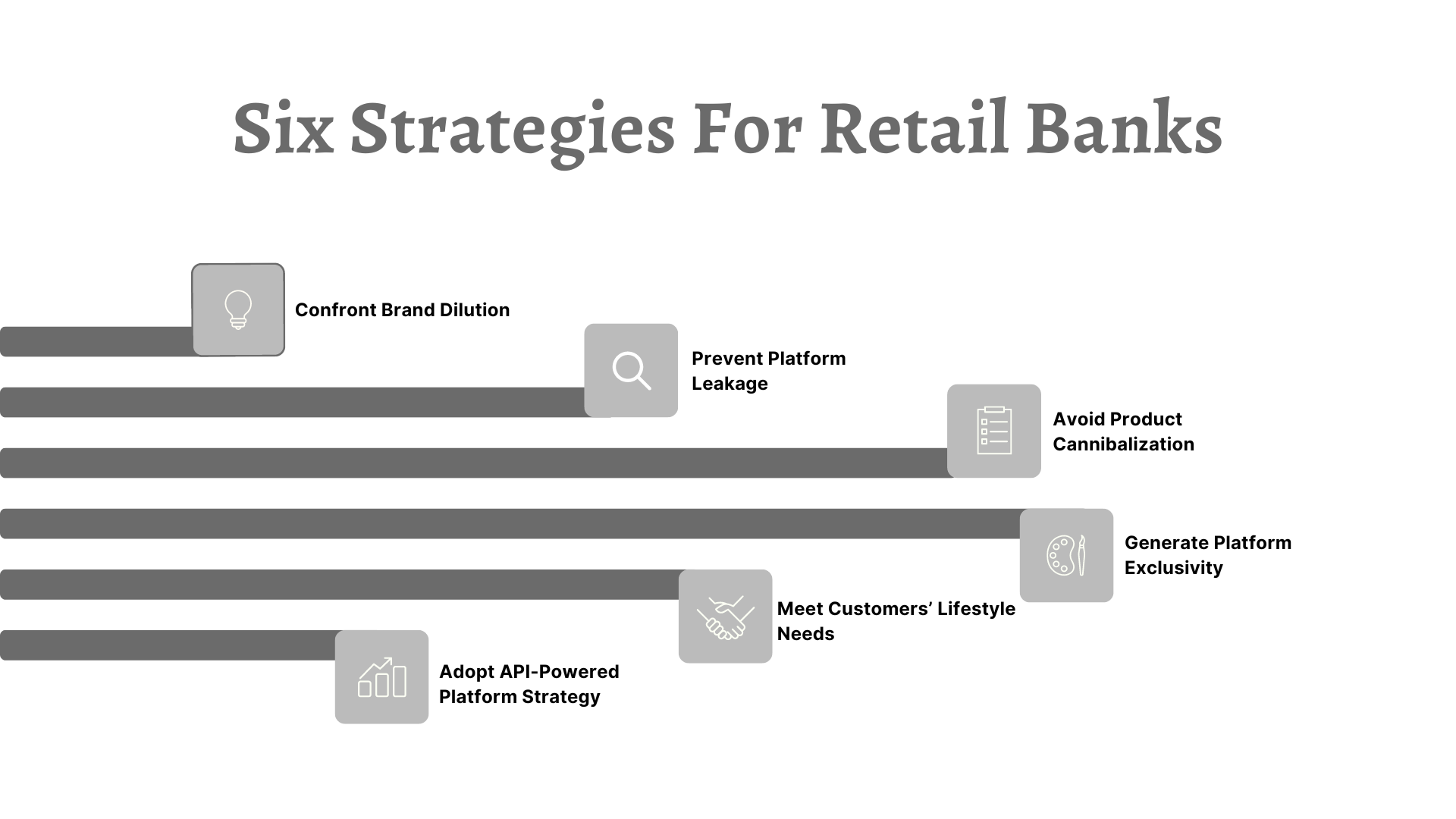Banking as a Service or BaaS is a provision of facilitating products and services to customers through third-party distributors. The concept of BaaS functions by the integration of non-banking businesses within the regulated financial infrastructure. BaaS offerings enable new and specialized propositions and bring them to the market at a faster speed-to-market. Since these new propositions are built on the modern concepts of agility and specificity, they are displacing conventional banking offerings and disaggregating various profitable elements of the traditionally working banking value chain.
As a result of Fintech companies dominating the finance sector now, various incumbent banks are waking up to the potential of banking as a service. And why not? Stats on the financial market suggest that BaaS offerings are gaining ground as customer dissatisfaction grows with traditional banking models. Deloitte suggests that 30% of customers are considering switching banks, while 42% of customers have already used a Buy Now, Pay Later service also popularly known as BNPL. Moreover, the banks focussed on BaaS offerings have 2X Return on average assets (ROAA).
In this blog, the bank’s CMOs, CIOs, and C-Suite executives can gain insights to build customer-led journeys. But before we dive deeper into the subject, we must know what is Banking as a Service or BaaS, and more importantly, what it is not.
What is Banking as a Service?
Banking as a Service is defined as a business model where banking institutions enable fintech and non-financial businesses to provide financial products and services via the bank’s APIs. Connecting with banks’ APIs helps non-banks build innovative financial services upon a licensed and regulated infrastructure of the existing bank.
The concept of BaaS is deeply rooted in the increasing need for embedded finance. As a result, financial institutions started Banking as a Service as bundled offerings, which were often packaged as white-labeled or co-branded services. Today they are branded as embedded products. Non-Banking Financial Companies or NBFCs can use BaaS to serve their customers.
To make Banking as a Service or BaaS work, financial institutions or FIs require technology and capabilities since it is distributed to third parties via APIs and so it is based upon strong compliance and risk management.
BaaS is Not Open Banking
In our previous series on Banking as a Platform or Open Banking, we have discussed that BaaP is a different business model than Banking as a Service. The two terms are often confused because both involve the use of bank APIs by third parties and fintech companies. But the major difference lies in the objectives of BaaS and BaaP or open banking.
While BaaS allows third parties to integrate complete banking services into their product offering, BaaP or API-based open banking only allows third parties to use data for their product offerings.
Considering the Pain Points
Several traditional banks across the globe are concerned that when they distribute products or services through channel partners, it threatens their business relationship with clients. However, if end users or customers have already started adopting embedded finance in huge numbers, the banks have no room for not considering BaaS business lines.
Banks must look at the sunny side of this. The good news is that banks have that licensed and regulated infrastructure that fintech companies and NBFCs lack. Additionally, enabling third parties to distribute products and services through their APIs can be a low-margin and high-volume business.
Traditional banks are often seen struggling with cost structures that are based upon legacy technology and are managed through manual operations. Hence, to adopt a BaaS business model, incumbent financial companies must be willing to undergo digital overhauling. Fortunately, many banks have already started their journey.
Zac Townsend, who works with banking clients on creating digital businesses, writes for McKinsey, “ My work with incumbent banks suggests that more than two-thirds have undergone the digital transformation and modernization necessary to be competitive in BaaS.”
While it’s still a rising tide, one possibility with Banking as a Service is that it becomes pervasive as mobile banking or online banking. BaaS can evolve as a channel that every bank builds and maintains.
Why Banks Must Move Past the Status Quo: Lyft’s Case Study
The rising interest of traditional banks in BaaS is a result of embedded finance, which also explains why incumbents must move from the status quo. Let’s consider the case of Lyft's debit card. The Lyft Direct debit card is issued by Stride Bank, N.A., member FDIC, pursuant to a license by Mastercard International.
The debit card company offers excellent drivers for customers in the form of a strong rewards program. The result is customer experience improvements such as seamless account opening. Behind the debit card offering of Lyft is a bank that:
a) Provides a debit card
b) Manages transactions in and out of the accounts, and
c) Handles regulatory compliance requirements for this product offering
Across the financial services offerings, including insurance, lending, and payments, the embedded finance offering like this is estimated to generate $230 billion in revenue by 2025, which is 10x increase from $22.5 billion in 2020, suggests Lightyear Capital Inc., a private, independent investment dealer.
Moreover, 11% of banks already have a BaaS strategy, 8% are in the process of developing one, and 20% are considering it, a Cornerstone Advisor, the expert banking consultants, survey of financial institutions found.
So the answer to why banks must move from the status quo lies in growth opportunities. On average, the banks which are currently offering BaaS have six partners and can support around 1.3 million account holders.
Overall, a sponsor bank that supports 1 million consumer accounts and 300,000 commercial accounts can easily generate a revenue of over $40 million annually, which calculates roughly $15 per consumer account and $71 per commercial account.
Cornerstone research estimates that the industry-wide, BaaS market could expand to over $25 billion in annual revenue in 2026. Forbes says, “This would go a long way to replacing the inevitable loss of overdraft fees the banking industry will face over the next five years.”
What’s So Important About Embedded Finance?
There’s nothing new about vertical integration, but historically the companies had integrated supply chain elements from within their industry only. What embedded finance offered is banking enablement into other industries. Digitization of banking led to the integration of banking into other industries by “embedding” banking software into non-banking companies. That is what’s new. And the interesting aspect is that it is beneficial for both financial institutions as well as non-banking companies.
The Road Ahead
A traditional bank could go the route of developing its own BaaS platform from the scratch, but for most banks, this doesn’t seem to be a viable scenario due to cost and time requirements. Additionally, the operational and technical challenges remain daunting.
This is paving the way for BaaS platform providers which can productize services such as account management, compliance, lending fraud management, and payments. Even for the fintech companies, going through the route of platform provider becomes significant from a cost and time perspective.
Unit, a BaaS platform provider says that working directly with banking infrastructure typically requires a cost of about $2 million and a time of 15 to 18 months to launch, with approximately $2.5 million in ongoing annual costs. But, working with a platform provider can also help fintech companies because it helps in reducing deployment time to less than 2 months and initial costs to $50,000, with ongoing annual expenses of around $50,000 too.
Strategic planning by a bank’s CMO or fintech companies can help reduce deployment time and cost. If you are scaling the change and looking for BaaS platform providers, Valuebound engineering capabilities can help you integrate embedded finance. Drop us a hello or reach out to our team with your inquiries.