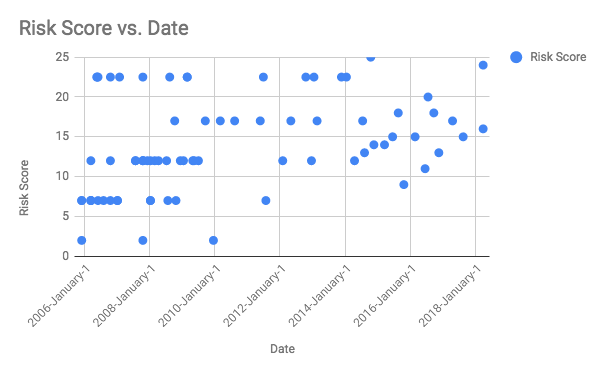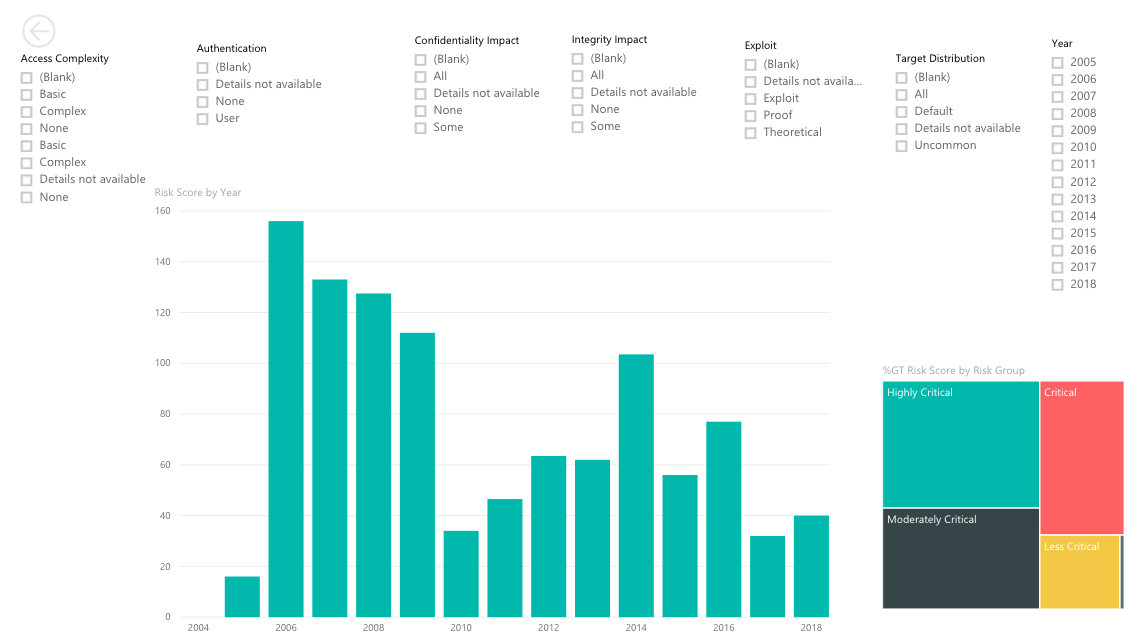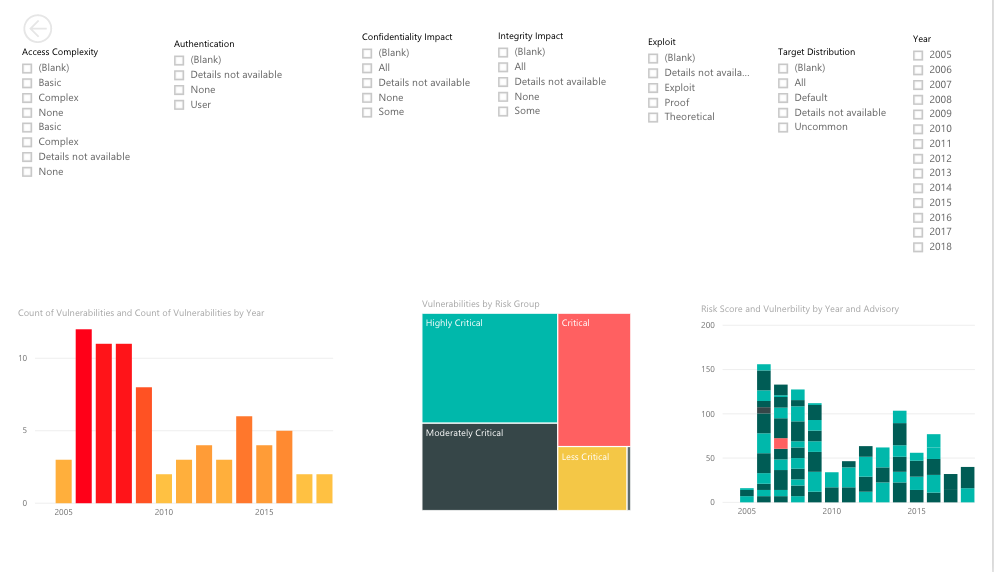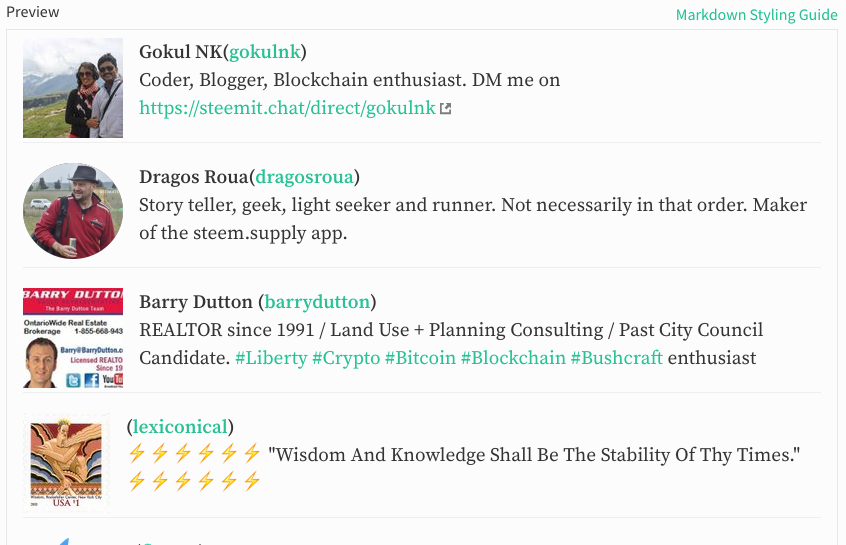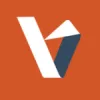How Blockchain can help the Media Industry
There is a lot of fuss all around regarding Blockchain Technology - I myself have heard of it a number of times! Even big companies like Google have already started inclining towards building a related technology. It has brought in quite a stir for media and entertainment industry who today are mostly concerned about how it would impact them.
The Blockchain isn’t a new idea. We’ve already heard of cryptocurrencies like Bitcoin and Ethereum which are both based on the Blockchain model. It is a safer approach to store information, make transactions, perform various functions, and to establish trust. This idea for which a “mystery” designer named Satoshi Nakamoto is credited, surely has the potential to overturn or enhance the growth of any industry.
Still wondering how Blockchain will impact media industry? Have patience, we’ll discuss it later. First, let’s get to know the advantages of a Blockchain-based industry:
- A quick payment model, which requires the details to be entered only once and later can be distributed over nodes if required.
- Reducing transaction costs by removing third parties from managing transactions and keeping records.
- Data Security and Integrity as it is a chain technology where the transfer of data is carried out by a network of servers, making it highly secure.
- Open source platform which allows anyone with a record on Blockchain to make live interactions.
Impact of Blockchain on Media Industry:
By 2020, Blockchain shall reduce many enterprise security efforts of validation and verification for all sectors including the media industry. It will provide a digital decentralized ledger system for them which is tamper-resistant and encrypted - so transactions can’t be faked. This makes it a great choice for the media industry in many ways:
- Crowdfunding with ICOs: Blockchain based sectors are generally funded with Initial Coin Offerings (ICOs) which use cryptocurrencies like Bitcoin. ICOs can also be employed by creative sectors like media for crowdfunding. These ICOs when used for crowdfunding, can help keep a record of all funding transactions that can be utilized later in real-time.
- Digital Advertising: Digital advertising can be enhanced as this ledger system is transparent and highly encrypted, there are no chances for ad frauds. This technology will ensure that the consumer data is better protected because of the added security that it comes with, making it trustworthy. Earlier, knowing the consumer details such as age, earnings, and other details required a lot of time, but with the implementation of Blockchain technology, marketers can directly build customer profile based on the details entered.
- Distribution Mechanism: Digital rights expression is a major target for all media industries. So, to tackle the problem of piracy in digital marketing, Blockchain provides frictionless monetization of content. This helps to establish a legal distribution mechanism.
- Real-Time Sales Data Analytics: With a database of all transactions carried out within an institution, Blockchain can provide a way for media industries to keep a track of all affairs carried out in real-time.
- Payment Royalties: Blockchain is proving itself to be a foundational technology that will help to achieve sales transparency for all folks related to media. Rather than passing through a number of intermediaries, royalty payment mechanisms can now become instantaneous.
- Monetization of Micro-Contents: An advantage of Blockchain technology is that payments can be divided into smaller parts. This means that the customers can divide their payments according to the size of content they want to interact with. Example, buying a single track instead of the whole song album in Apple’s iTunes.
How Drupal comes into the picture?
Just like Drupal, Blockchain is an Internet-based, open source platform for digital assets, supported by a large community. This ledger technology helps to implement an additional trust layer to the use of payment over internet whereas Drupal can provide an identity and recognition to all user groups. It can also implement enterprise level workflows required for document signing, asset tracking, etc.
The implementation of Blockchain technology can surely help with secured payments across various websites. Here Drupal acts as a mediator, bridging the gap between end-user communities.
Integrating Ethereum with Drupal
Ethereum is a Blockchain-based technology that allows you to write decentralized applications using smart contracts and the Ethereum Virtual Machine. It is a ledger system that requires the use of service or setting up one’s own network node. The codes used in Ethereum are deployed to Blockchain.
Drupal’s Ethereum Module helps to enable integration between Ethereum blockchain and Drupal. This module intends to be a repository, where various modules that help in integration between Drupal and Ethereum Blockchain can be added. It also includes submodules like Ethereum User connector, which allows Drupal users to verify an Ethereum account address.
Ethereum module will configure applications with Smart Contracts along with connected Drupal functionality. Drupal and Ethereum are planning to implement the JSON RPC Ethereum API which is developed next to this module as an Ethereum PHP library.
In this era of digitalization, it has become a necessity to provide customers an encrypted and secure ledger platform like Blockchain to ensure their trust. And, this technology is not just a new digital currency system but also a revolution in many industries like media, where major flaws in the management system like piracy can mean considerable losses. Although this technology will need time to gain full support and trust, it surely has the potential to bring in a major transformation in the whole economy.
By leveraging our extensive experience in the Drupal framework, we at Valuebound provide you with the best solutions for web development. Contact us to know more!